How to Troubleshoot Virtual Delivery Agent (VDA) Registration Issues
Article ID: CTX136668
Updated On:
Description
Cloud Admins: Run the Cloud Health Check
Instructions and Installation (Select Cloud Health Check from the dropdown)
OnPrem Admins: Run the Citrix Scout Health
After running the CHC or Scout (depending on your environment) begin troubleshooting common root causes:
- Check VDA functional level CTX239687
- Confirm the Virtual Delivery Agent software is listed as installed and not corrupt. CTX227529
- Check for trust relationship with primary domain CTX227387
- Check required ports are open and not being used by other applications CTX227521
- Check Desktop Service is running properly CTX227530
- Ensure firewall not blocking VDA communication CTX227516
- Check VDA system time is within 5 minutes of Delivery Controller system time CTX227517
Additional Troubleshooting Steps
- On the VDA: Restart the Citrix Desktop service. This generates a VDA registration event in the event viewer. Look for Event IDs:
- “Access this computer from the network” Event ID 1018
- Citrix Cloud - Event ID 1022
- TANIUM Security - Event IDs 1039 & 1116
- Ensure Anti-virus exclusions are configured correctly: Endpoint Security, Antivirus and Antimalware Best Practices
- Check DNS settings
- Review Troubleshooting Tab in Studio: Verify the VDA is powered on.
- Examine the Delivery Group on Studio: After you create a Delivery Group, Studio displays details about machines associated with that group. Look for any “not registered, but should be” machine, review the Troubleshoot tab in the details pane for probable causes and recommended corrective actions
Cloud Specific Troubleshooting
- Run the Connector Connectivity Check Utility. This should be your first step when troubleshooting Cloud issues
See CTX260337 - Run the Citrix Cloud Health Check: Instructions and Installation
- Check common failures for DaaS (Desktop as a Service)
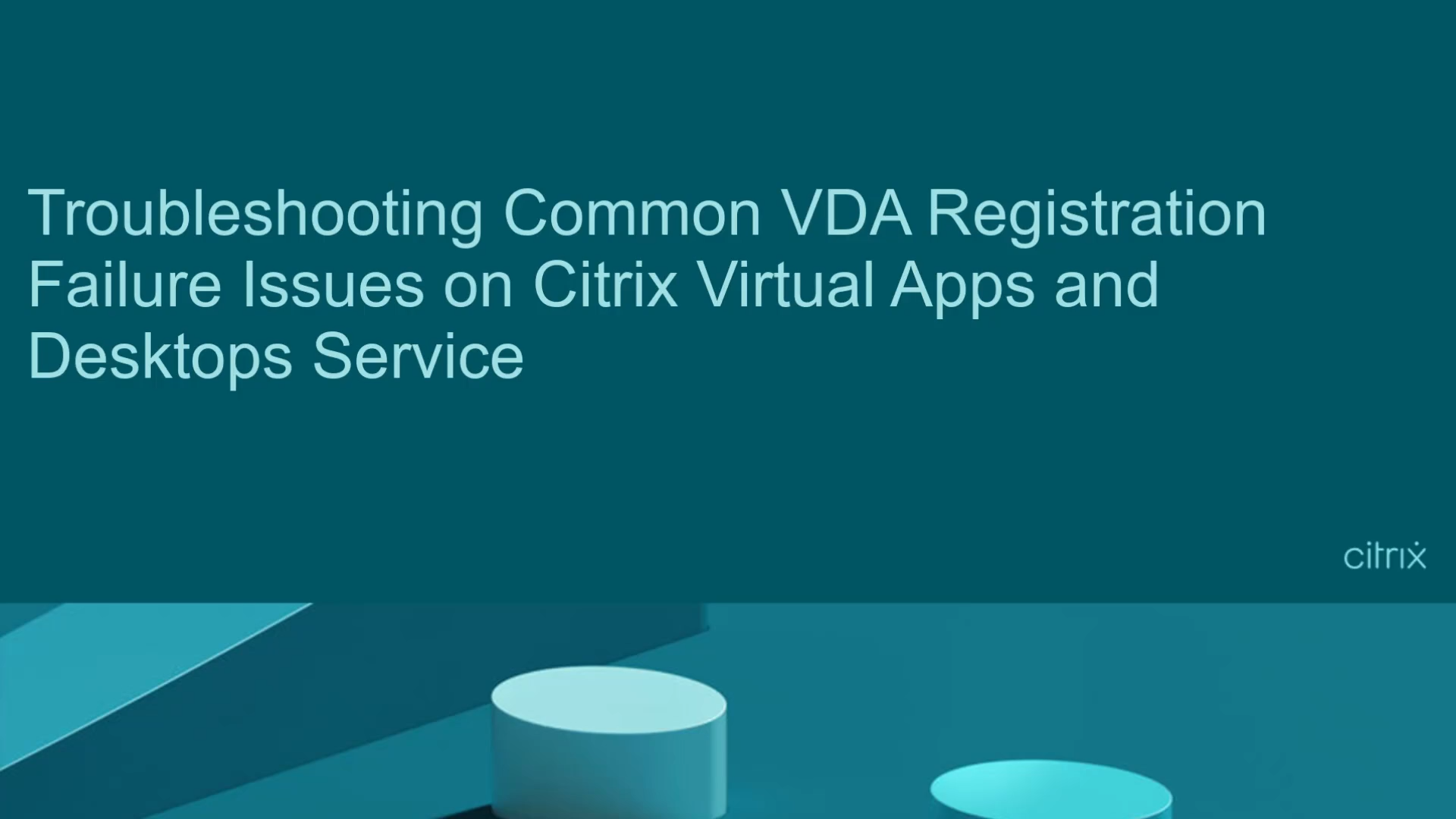
- Check Network Infrastructure to verify all connectors are successfully connected. More information can be found in Product Docs

Environment
Caution! Using Registry Editor incorrectly can cause serious problems that might require you to reinstall your operating system. Citrix cannot guarantee that problems resulting from the incorrect use of Registry Editor can be solved. Use Registry Editor at your own risk. Be sure to back up the registry before you edit it.
Issue/Introduction
The article guides you through the steps involved when troubleshooting Virtual Delivery Agent (VDA) registration for XenApp/XenDesktop - Virtual Desktop Agent, xdping, vda registration, VDA not registering, vda registration failure
Additional Information
- CTX207624 - Citrix Health Assistant
- CTX117449 - Virtual Desktops Appear as "Not Registered" in the Console
Was this article helpful?
Yes
No

